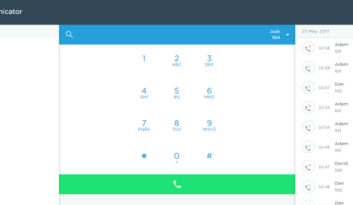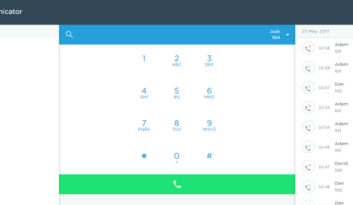You may have already seen the new version of our Google Chrome extension, released last week. If you missed it, you can find out more about it here: https://www.nimvelo.com/2013/06/google-chrome-extension-1-1-is-here/.
Those who have been using the extension will have become accustomed to the handy click-to-call functionality, which recognises telephone numbers on a web page automatically, and turns them into clickable links. This is great news if you use a web-based CRM or customer database, such as Salesforce.com, as it enables you to conveniently call a contact directly from their on-screen record.
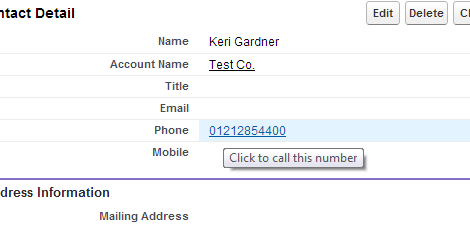
Now, what if it was also possible to display a contact’s record automatically on incoming calls, without the need for special drivers/plugins or custom integration? Well now it is!
Here we demonstrate how to achieve this using Salesforce.com, but the instructions are easily transferable to other platforms and products. We just haven’t had chance to document them yet; but we will!
To begin, once you have logged into your Salesforce account, enter a number (any number) into the search field and submit your search.
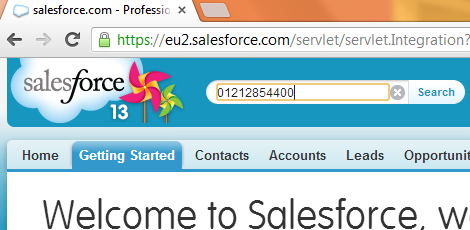
It’s not important at this stage what’s displayed in the results area. Instead, we’re interested in the URL (web address) displayed in the address bar at the top of your browser window. In our case, this was:
https://eu2.salesforce.com/_ui/search/ui/UnifiedSearchResults?searchType=2&sen=005&sen=701&sen=006&sen=00Q&sen=001&sen=500&sen=003&str=01212854400
Highlight the entire address and copy it (right-click or CTRL+C).
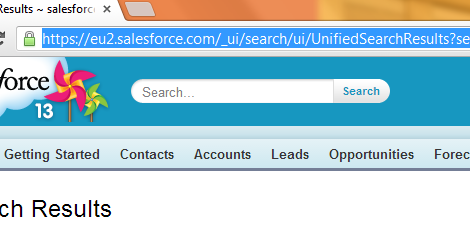
Now open the Sipcentric extension, click the preferences icon and then click “Screen Popping”.
You should now paste the URL from above, into the box provided, but replace the phone number you searched for originally with “[callerid]” (without the quotes).
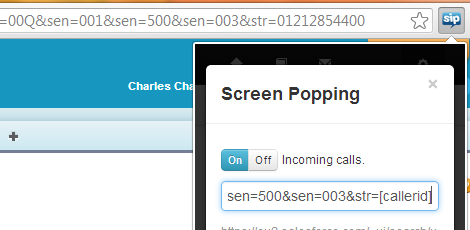
So in our case, the URL from above is now:
https://eu2.salesforce.com/_ui/search/ui/UnifiedSearchResults?searchType=2&sen=005&sen=701&sen=006&sen=00Q&sen=001&sen=500&sen=003&str=[callerid]
Finally, click “Save” then click away from the extension to hide it.
The next time you receive an incoming call, you will see a notification as follows:
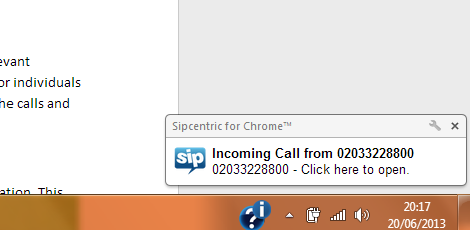
Clicking the notification will now begin a search, in a new tab, of your Salesforce accounts, contacts, leads etc. and display a list of records matching the ID of the incoming caller!
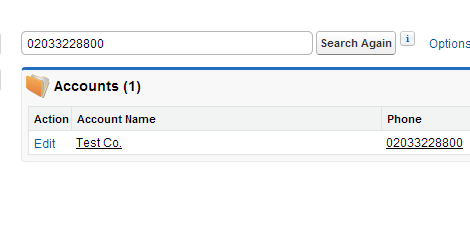
We will be testing other CRM platforms and producing similar guides over the coming weeks. If you are using a specific product and would like help getting things set up, please feel free to get in touch.
As always, we welcome your feedback and would love to hear from you!